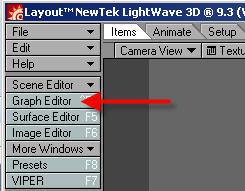
Entering a simple expression
A quick introduction to expressions and a guide entering simple expressions into Lightwave
Open up the Graph Editor
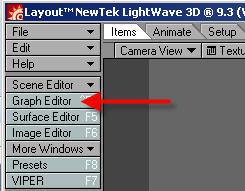
Select the "Modifiers" Tab
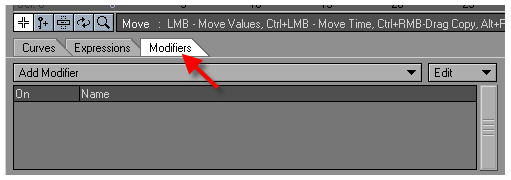
Click the "Add Modifier" button and select "Expression"
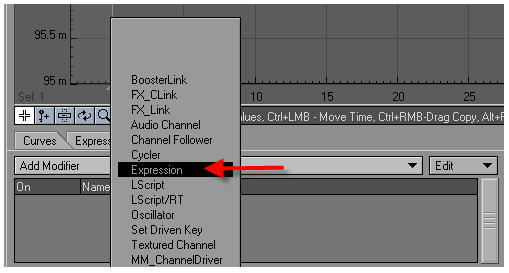
That opens this panel
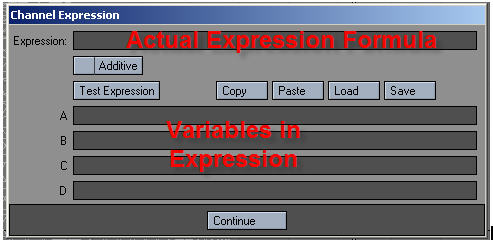
The top field labeled "Expression" is that actual formula of the expression
Fields A - D are variables that can be used in the Expression, but which can be formulas or channels. This makes managing complex formulas much easier.
Here is an example of a simple expression

In the "Expression" field the formula is A/10 this means that variable A, which is defined as [NULL_shell_control.Position.Y] is divided by 10, the result is what is entered into this channels value.
This image represents what your Expression entering screen might look like, the channel is selected in the upper left, the actual expression is named for it's formula, in this case "A" and the "Channel Expression" window shows the formula and the channel being entered in as variable A
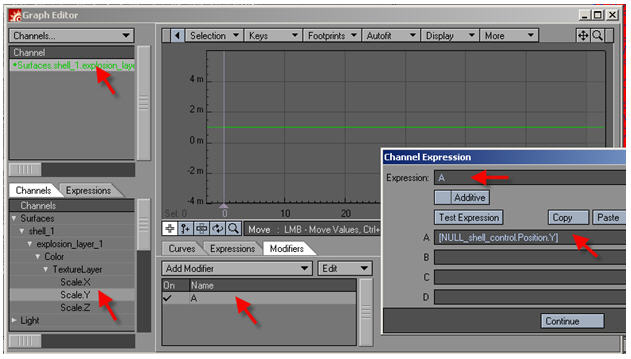
The Graph Editor values will be updated with the result from the expression, the dimmer line is the actual resulting value from the formula of the expression

Dividing the variable A by 10 and the new value is clearly shown at 1/10 the old value.
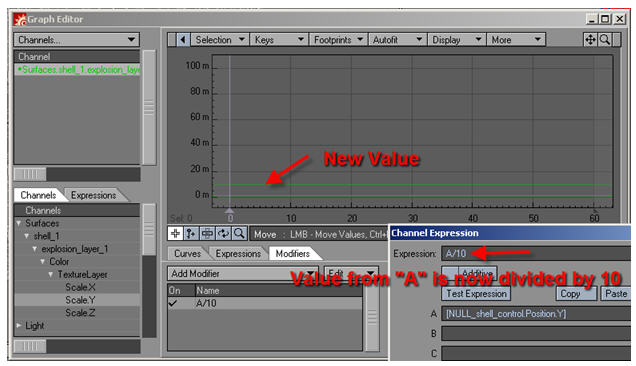
Go Back to Matus1976 Lightwave Tutorials index